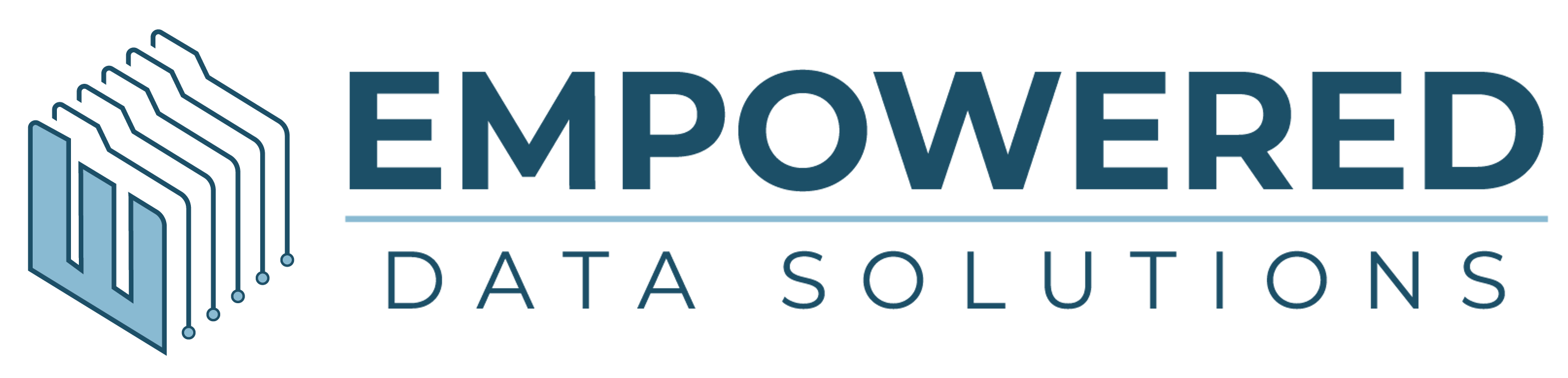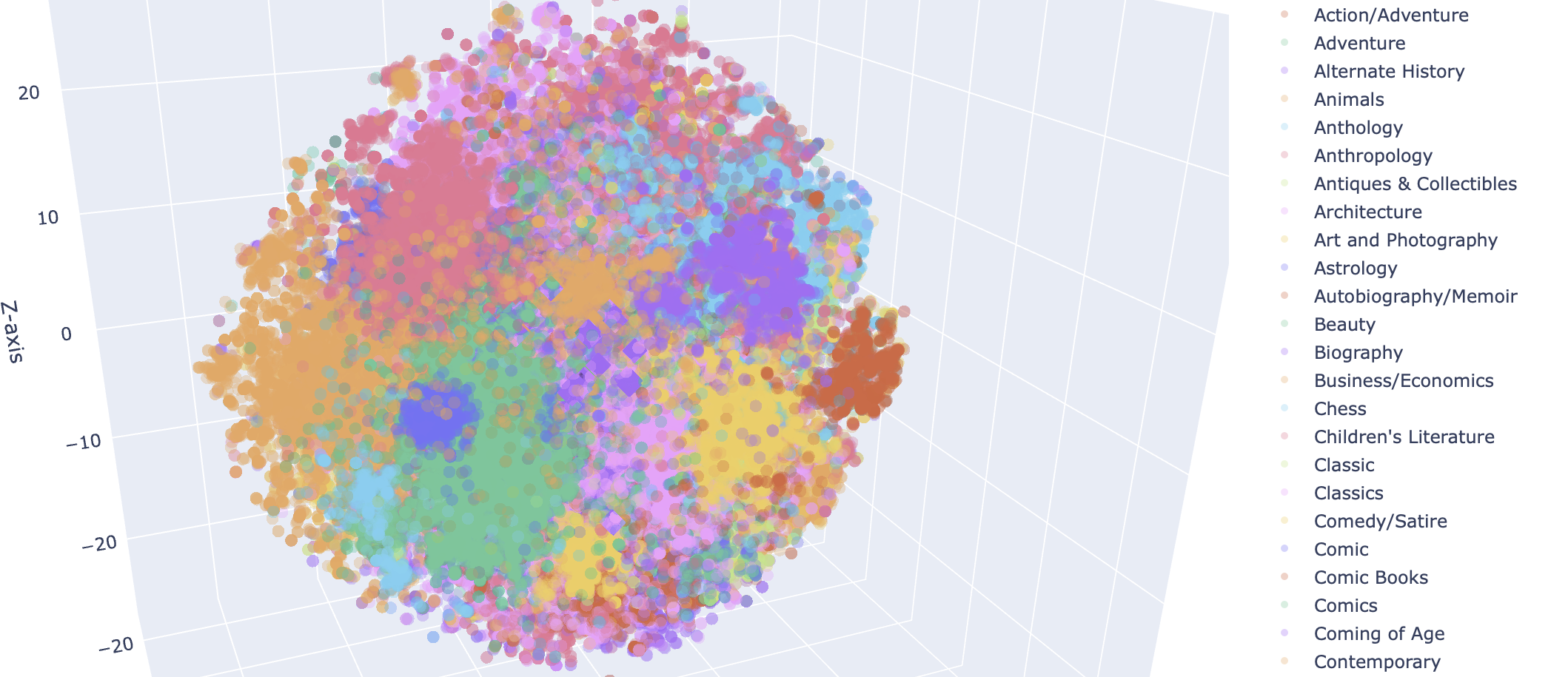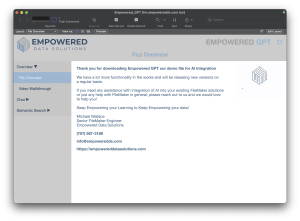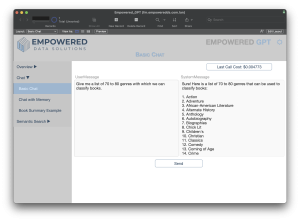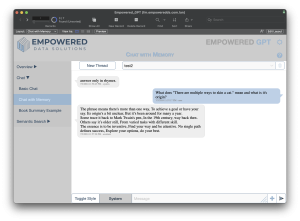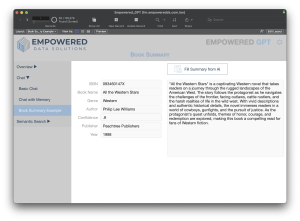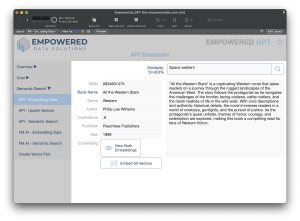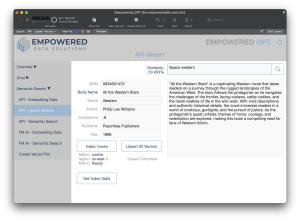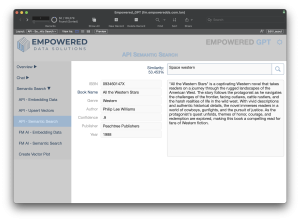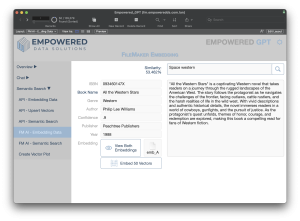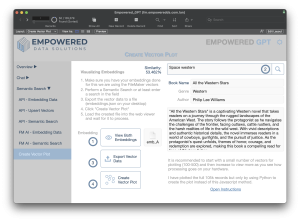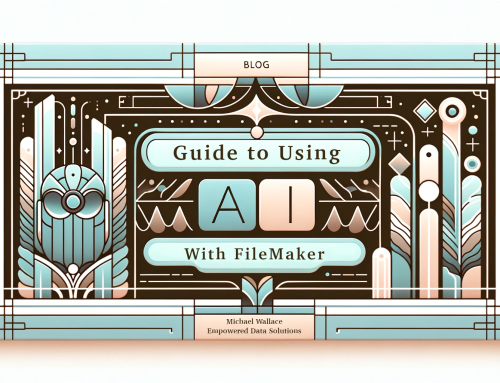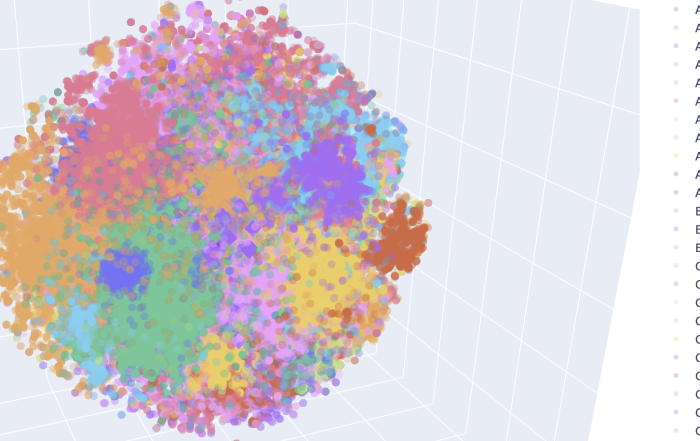Welcome to the Empowered GPT demo file! This guide will help you understand the functionalities and how to get the most out of this powerful FileMaker solution integrated with AI capabilities. Below you'll find detailed explanations and steps for each feature.
Download Current Version (1.1.2)
Overview
The primary purpose of this demo file is to show FileMaker developers how to interact with AI models like ChatGPT. This release covers chat completions and semantic search using both the Pinecone API and FileMaker 2024's new Semantic Find functionality.
Video Walkthrough
We included a video walkthrough to provide an easier understanding of the functionalities. Watching this video should answer most of your high-level questions.
Basic Chat
Purpose
The Basic Chat functionality allows you to interact with an AI like ChatGPT. It serves as an introduction to AI interactions within FileMaker by handling simple API calls for chat completions.
How to Use
- Enter a prompt in the UserMessage field.
- Click "Send" to receive a response from the AI.
- Monitor the "Last Call Cost" to keep track of API usage costs.
Chat with Memory
Purpose
The Chat with Memory feature facilitates a back-and-forth conversation with the AI, maintaining context over multiple interactions.
How to Use
- Start a new thread or select an existing one.
- Enter your message and click the "Send" button.
- View the conversation history and manage memory by omitting older records or summarizing them.
Book Summary Example
Purpose
The Book Summary functionality uses AI to fill in missing information about books, such as summaries and genres.
How to Use
- Click the "Fill Summary from AI" button to call the AI.
- The AI will return a detailed summary, genre, and confidence score.
- Verify and adjust the returned information as needed.
API Embedding Data
Purpose
This functionality allows you to embed data via the API using FileMaker's Insert from URL function.
How to Use
- Ensure API keys for OpenAI and Pinecone are set in preferences.
- Click "Embed 1 Vectors" to embed data for the current record or the found set.
API Upsert Vectors
Purpose
The API Upsert Vectors feature uploads vectorized information to the Pinecone data store.
How to Use
- Select the appropriate index.
- Click "Upsert 1 Vectors" to upload embeddings.
API Semantic Search
Purpose
Perform semantic searches using vector data stored in Pinecone.
How to Use
- Enter search criteria.
- Click the search button (magnifying glass) to perform the search.
- View results sorted by similarity.
FileMaker AI Embedding Data
Purpose
Use FileMaker 2024’s new Insert Embedding and Insert Embedding for Foundset script steps to embed data directly within FileMaker.
How to Use
- Select records and use the script steps to embed data into container fields within FileMaker.
FileMaker Semantic Search
Purpose
Perform semantic searches using FileMaker 2024’s Perform Semantic Find functionality.
How to Use
- Embed the query using the appropriate model.
- Perform the semantic find to get the results.
Create Vector Plot
Purpose
Visualize embeddings in a 3D space to understand data relationships.
How to Use
- Complete embeddings and perform a semantic search.
- Export vector data to a file.
- Click "Create Vector Plot" to visualize data in a web viewer or using Python for larger datasets.
Conclusion
This demo file demonstrates the powerful integration of AI with FileMaker, making it easier to implement and manage complex functionalities. We hope this guide helps you navigate and utilize the features effectively. For further assistance, feel free to contact Empowered Data Solutions.